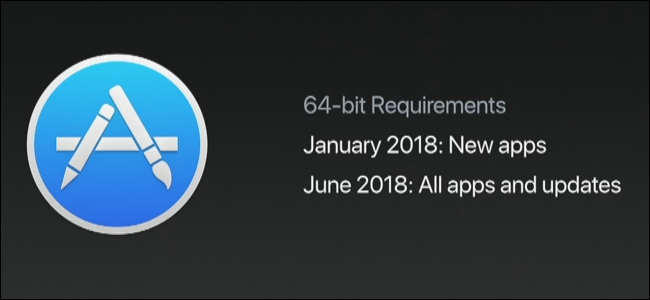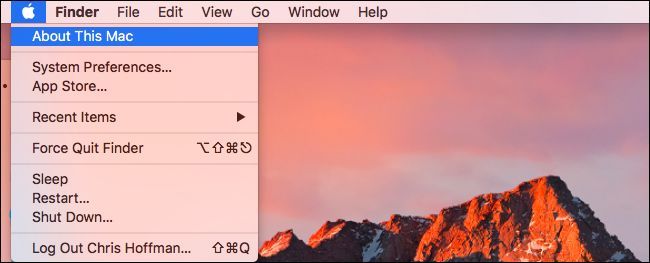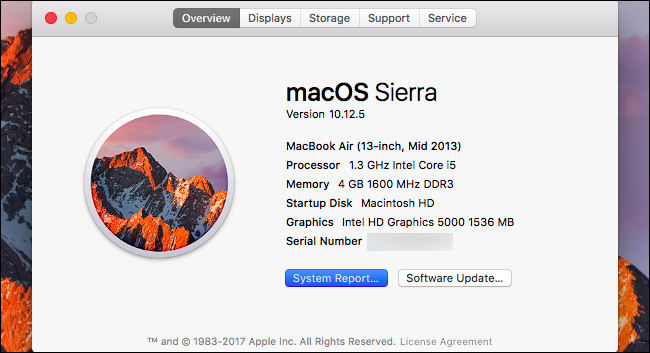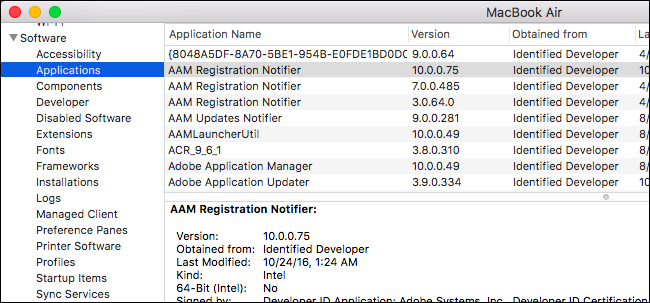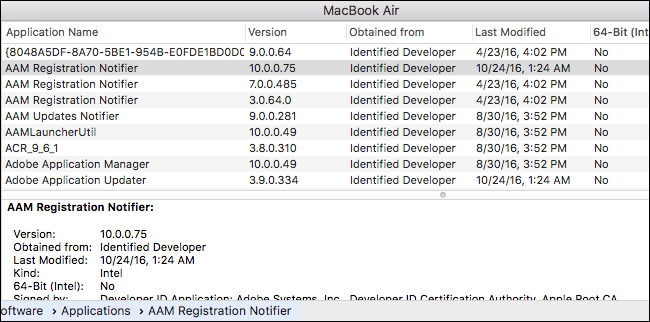Apple is abandoning support for old 32-bit applications across the board. iOS 11 won't support 32-bit apps, and now macOS High Sierra will be the "last macOS release to support 32-bit apps without compromises". Here's how to check your Mac for apps that will stop working in the future.
When 32-Bit Apps Are Going Away
This isn't as urgent as what's going on with iOS 11, where 32-bit apps will be abandoned later in 2017. MacOS 10.13 High Sierra will still continue supporting 32-bit apps normally and nothing will change. But, starting January 2018, all new apps and updates to existing apps submitted to the Mac App Store must be 64-bit. It's not just about the Mac App Store, though---the next release of macOS after High Sierra will warn users when they run 32-bit apps from anywhere. In a future version, macOS will stop running 32-bit apps entirely.
Like on iOS, Apple would like to move forward and stop supporting 32-bit apps entirely. By moving only to 64-bit, Apple can remove the 32-bit compatibility libraries that take up additional space and development time. Developers are getting a warning now and should have a few years to migrate their apps, if they need it. But some apps are no longer being developed and will stop working on macOS, just as some older apps stopped working when Apple removed the Rosetta PowerPC compatibility layer in Mac OS X 10.7.
How to Check Your Mac for 32-Bit Apps
You can check your Mac for 32-bit apps you have installed today. To do so, click Apple menu > About This Mac.
Click the "System Report" button in the window that appears.
Scroll down in the left pane and click "Applications" under Software. Your Mac will take a few seconds to build the list of installed applications.
Scroll to the right and look for the "64-Bit" column. You'll see either "No" or "Yes" appear under this column, depending on whether an application is 64-bit or not.
You can sort the list by whether apps are 64-bit or not by clicking the "64-Bit" column header. Examine the list of applications with "No" in this column to see which applications are 32-bit on your system.
You can use this information to see whether you'll have any problems during the transition to 64-bit-only software. For example, in the screenshot here, we can see that we have quite a few pieces of Adobe software that are 32-bit. However, Adobe is actively working on its applications, so we'd expect that Adobe's apps will soon become 64-bit and won't be a problem.
On the other hand, if you have a specialty application that is 32-bit, you should check to see whether it's still being developed and will receive any updates. If it isn't, you may want to look around and see whether there's a replacement that will continue to function.
Fortunately, there's no rush. These apps will work normally in High Sierra, will display warnings in the release after High Sierra, and will stop working in the release after the release after High Sierra at the earliest. This means you have until at least late 2019 until the apps stop working.
And hey, even if that date does roll around and you still have an irreplaceable app, you can continue to use your current version of macOS and refuse to update your operating system if the application is that important to you. That will buy you some additional time. But, in the end, it's up to developers to keep their apps updated so they'll continue working on future versions of macOS.